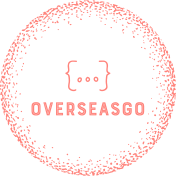- Blog
- 📌 How to Submit Your Sitemap to Google (Step-by-Step Guide)
📌 How to Submit Your Sitemap to Google (Step-by-Step Guide)
Making sure your website gets discovered by Google is a crucial step in building a successful online presence. The good news? You only need to do this once, and Google will handle the rest automatically.
In this guide, you'll learn how to find your sitemap and submit it to Google Search Console in just a few minutes.
✅ Step 1: Find Your Sitemap URL
If you're using Next.js, especially with a dynamic sitemap file like app/sitemap.ts, Vercel (or your deployment host) will automatically expose it at this standard location:
pgsql复制编辑
https://[your-domain]/sitemap.xml
For example, if your site is deployed at:
arduino复制编辑
https://rice-purity-test-example.com
Then your sitemap URL would be:
arduino复制编辑
https://rice-purity-test-example.com/sitemap.xml
⚠️ Important: Do not use
localhost— the sitemap must be accessible on your live domain.
✅ Step 2: Submit to Google Search Console
Now let’s tell Google about your sitemap.
1. Log in to Google Search Console
Visit Google Search Console.
Log in using your Google account.
2. Add or Select Your Website Property
If it’s your first time, Google will prompt you to add a new property (your website).
You’ll see two options:
Domain (recommended)
URL Prefix
💡 We recommend using "Domain" property — it covers all versions of your site (http, https, www, and non-www).
You’ll need to verify ownership by adding a TXT record in your domain’s DNS settings. Google provides easy instructions — just follow the steps.
If your website is already verified, simply select it from the dropdown in the top-left corner.
3. Navigate to the Sitemap Submission Page
In the left-hand menu, go to Indexing → Sitemaps.
4. Submit Your Sitemap
In the “Add a new sitemap” field, enter:
pgsql复制编辑
sitemap.xmlThen click the Submit button.
That’s it!
✅ Step 3: What Happens Next?
After submitting, you’ve completed your job — but here’s what to expect next:
Status: You might see a message like “Couldn't fetch” at first. Don’t panic — this is normal. Google will retry shortly.
Processing Time: It may take hours or even a few days for Google to fetch and process your sitemap.
URL Discovery: Once processed, Google will show how many URLs it found in your sitemap.
⚠️ Reminder: Submitting a sitemap does not guarantee that Google will index all your pages. It just makes it easier for Google to discover them.
You can check your site’s indexing status by navigating to:
Indexing → Pages
This section shows which pages are indexed and which are not — along with reasons why.
🚀 Bonus: Your Sitemap Updates Automatically!
If you’re using a dynamic sitemap file like app/sitemap.ts, it will automatically reflect your latest content.
That means:
No need to manually update your sitemap.
No need to resubmit it every time you publish something new.
Google will periodically check it on its own!
Conclusion
Submitting your sitemap is a one-time task that brings long-term SEO benefits. It ensures Google knows about your website structure and content updates. If you follow the steps above, you're setting your website up for better visibility and long-term growth.
Happy indexing! 🚀