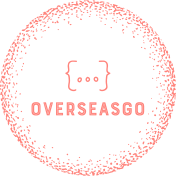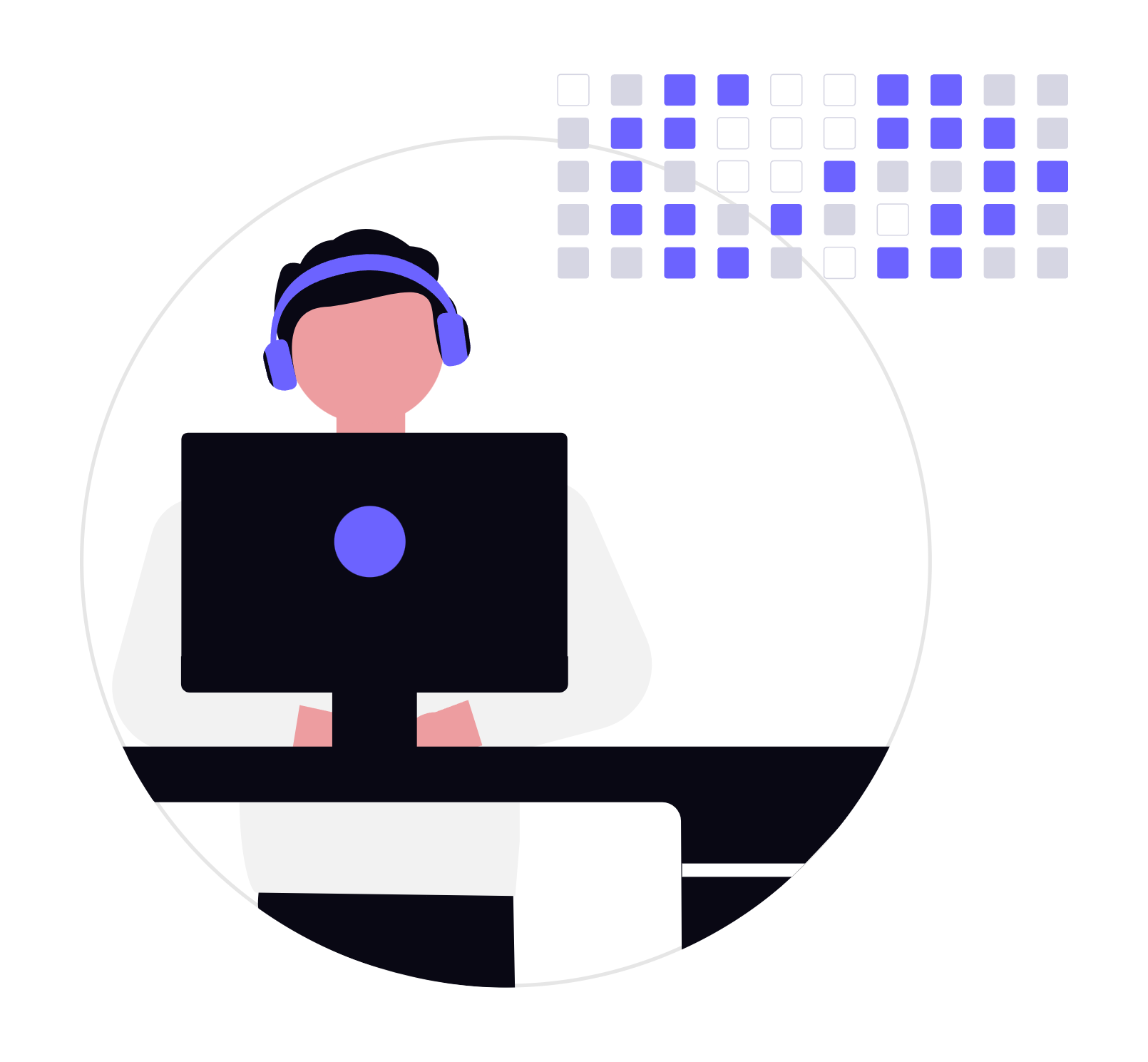探索所有工具
发现按类别组织的精选工具和服务集合。使用标签进行筛选,为您的下一个项目找到所需的一切。
构思与验证
Google Trends
Google Trends is a free tool by Google that visualizes the popularity of search terms—letting users compare interest over time, region, and topic (web, news, YouTube), with data normalized on a 0–100 scale.
Toolsplus
Free Online Tools for Everyone Convert, calculate, and transform with our collection of 100+ free productivity tools. No registration required, works offline.
Similarweb
Similarweb is a global digital intelligence platform providing comprehensive insights into website traffic, audience behavior, and competitive performance. It offers tools for competitive analysis, market research, and SEO optimization, enabling businesses to make data-driven decisions. Key features include traffic source breakdowns, keyword analysis, and benchmarking against competitors. Similarweb is widely used by marketers, analysts, and strategists to understand digital trends and optimize online presence.
Semrush
Semrush is an all-in-one, SaaS-based digital marketing platform launched in 2008—publicly traded and headquartered in Boston. It equips marketers and SEO professionals with comprehensive tools for keyword research, site audits, backlink analysis, rank tracking, competitive intelligence, PPC campaign insights, and much more
Ahrefs Free SEO Tools
Ahrefs Free SEO Tools offers a suite of powerful, no-cost online tools for keyword research, backlink analysis, rank tracking, site audits, and more—ideal for beginners or anyone wanting to explore SEO essentials without a paid subscription.
Query.Domains
Query.Domains is a free bulk domain availability checker that leverages WHOIS lookups to provide fast, accurate, and detailed results. Users can check up to 20 top-level domains (TLDs) simultaneously and view WHOIS information, including registration dates, expiration dates, and registrar details. The platform also offers an API for bulk WHOIS checking and domain availability lookups.
NameBeta
NameBeta is an ultra-fast, privacy-focused domain name platform that offers real-time availability checks, AI-powered name suggestions, and live price comparisons from over 1,400 TLDs across 34 registrars. It also includes WHOIS and DNS lookup tools, portfolio management features, and expiration reminders—helping entrepreneurs, marketers, and domain investors find and secure the best domains efficiently.
产品与设计
Canva
Canva is a graphic design platform that allows users to create social media graphics, presentations, posters, documents and other visual content.
Design Resource Center
The Design Resource Center is a platform designed for designers, providing rich resources such as icons, illustrations, UI kits, fonts, etc. to support designers' daily work.
Flaticon
Flaticon is a vast, freemium icon library by Freepik offering over 7–14 million high-quality icons, stickers, and icon packs. Available in formats like SVG, PNG, EPS, PSD, and BASE64, it supports easy customization, editing, and seamless integration via plugins and API. Free users can download with attribution and daily limits, while Premium subscriptions unlock unlimited downloads, no crediting, priority support, and access to exclusive content . Ideal for designers, developers, marketers, and educators, Flaticon provides powerful filtering, collections, and integrations (Photoshop, Figma, Google Workspace) to streamline icon-driven design.
Imgkits - All-in-one AI Image & Video Editor
Transform your visuals with Imgkits - the ultimate AI image and video editing platform. Get impressive results instantly, completely free. Try it now!
Transmonkey AI Imgae Translator
Translate images online efficiently and accurately with our Transmonkey AI image translator. A free and convenient tool to translate image text.
SVGtoPNG
SVGtoPNG.com is a free, web-based tool for batch converting SVG files to PNG images. Users can upload up to 20 SVG files at once, receive fast, real-time conversion results, and download individual PNGs or a ZIP archive—without needing to install any software. All uploads are automatically deleted after one hour.
Adobe Express
Adobe Express is a browser-based—and mobile app—all-in-one design and content creation tool powered by Adobe’s Firefly AI. It simplifies creating social media graphics, videos, documents, web pages, and branded assets with easy-to-use templates, one-click editing (background removal, generative fill, text effects), and collaboration features.
UnDraw
unDraw is an open-source illustration library offering beautifully crafted SVG and PNG images that are fully customizable—change colors on-the-fly and download royalty-free visuals for any personal or commercial project, with no attribution required.
Storyset
Storyset is a free, web-based illustration library by Freepik that allows users to browse, customize, animate, and download high-quality SVG/PNG illustrations—organized into themes like business, education, technology, people, and more. With multiple visual styles (Rafiki, Bro, Amico, Pana, Cuate), editable colors, background toggles, and export options—including animated GIF, HTML, and MP4—it's perfect for enhancing landing pages, apps, presentations, and digital content.
Figma
Figma is a cloud-based design and prototyping platform that enables teams to collaborate in real time. Built for UI/UX designers, product managers, and developers, Figma supports vector design, prototyping, design systems, and developer handoff—all within the browser or desktop app. Its real-time collaboration features make it a go-to tool for modern product design workflows. ### How to use Figma? 1. Sign up at [figma.com](https://figma.com) and create a new design file. 2. Use the design tools to create interfaces, icons, wireframes, or full products. 3. Invite teammates to collaborate live—no need for file syncing or version control. 4. Add interactive prototypes and share links for testing or feedback. 5. Developers can inspect designs directly, with auto-generated code specs and assets. ### Figma’s Core Features * Real-time multiplayer collaboration * Cloud-based access and auto-save * Advanced vector editing tools * Interactive prototyping and transitions * Design systems with shared components * Commenting and feedback tools * Developer-friendly inspect mode * Plugin and widget support ### Figma’s Use Cases * **#1** UI/UX design for web and mobile apps * **#2** Collaborative wireframing and ideation * **#3** Prototyping user flows with animations * **#4** Managing and scaling design systems * **#5** Developer handoff with clean specs ### FAQ from Figma **Is Figma free to use?** Yes, Figma offers a free tier for individuals. Paid plans unlock team libraries, version history, and more. **Can I use Figma offline?** The desktop app supports limited offline mode. Full features require internet access. **Is Figma only for designers?** No, Figma is also used by developers, PMs, and marketers for review, feedback, and collaboration. ---
Eagle
Eagle is a powerful desktop application for managing digital assets such as images, videos, fonts, illustrations, and screenshots. Designed for designers and visual creators, Eagle helps organize large collections with smart tags, folders, filters, and previews. It supports drag-and-drop import, browser extensions, and over 80 file formats. ### How to use Eagle? 1. Download Eagle from [eagle.cool](https://eagle.cool) and install it. 2. Use drag-and-drop or browser extensions to collect visual assets from the web. 3. Organize files with folders, tags, smart folders, and ratings. 4. Preview and search assets instantly by color, format, size, and more. 5. Use Eagle across multiple devices by syncing your library manually or via cloud services. ### Eagle’s Core Features * Visual asset management across 80+ file types * Browser extensions for fast saving * Custom tagging, ratings, and smart folders * Color-based search and filters * GIF and video previews * Font management with live previews * Notes, annotations, and version control ### Eagle’s Use Cases * **#1** Collecting and organizing design inspiration * **#2** Managing assets for branding or UI projects * **#3** Centralizing references for client work * **#4** Building a personal image or idea library * **#5** Managing motion graphics, fonts, or marketing visuals ### FAQ from Eagle **Is Eagle free?** No, Eagle is a paid app with a one-time license fee. A free trial is available. **Which platforms are supported?** Eagle is available on Windows and macOS. **Does Eagle support cloud sync?** Not natively, but libraries can be synced via services like Dropbox or iCloud. ---
开发与构建
PayloadCms
Payload CMS is an open-source, TypeScript-first, Next.js–native headless CMS and app framework—offering fully code-defined schemas, instant API generation, and a powerful visual admin UI.
V0
v0.dev is an AI-powered UI generation tool by Vercel that allows developers to turn text prompts into production-ready React components using Tailwind CSS. It streamlines the prototyping process by combining natural language input with clean, customizable code, making it ideal for rapidly building and iterating on modern web interfaces.
Vercel
Vercel is the platform for frontend developers, providing the speed and reliability innovators need to create at the moment of inspiration.
OpenAI Platform
OpenAI Platform is a comprehensive suite of tools and APIs designed for developers to build, scale, and manage AI applications. It offers access to advanced models like GPT-4o, GPT-4.5, and o3-pro, supporting tasks such as text generation, image creation, code execution, and real-time web search. Developers can fine-tune models, orchestrate AI agents using the Agents SDK, and monitor usage and billing through an intuitive dashboard. The platform also includes features like function calling, embeddings, and moderation tools, enabling the creation of sophisticated, multimodal AI experiences.
Supabase
Supabase is an open-source Firebase alternative that provides a complete backend platform—with a hosted PostgreSQL database, auto‑generated REST and GraphQL APIs, real-time subscriptions, authentication, storage, and serverless Edge Functions. Designed for seamless integration with JavaScript/TypeScript frameworks like Next.js, it empowers developers to quickly build full-featured, scalable apps.
Pandoc
Pandoc is a powerful open-source, command-line "universal document converter" written in Haskell. It supports over 100 input and output formats—including Markdown, LaTeX, HTML, PDF, DOCX, EPUB, and more—and excels at transforming documents between markup formats .
Query Domains
Query.Domains is a lightning-fast, free bulk domain availability checker built on WHOIS lookups. It supports checking up to 20 TLDs at once, updates results in real-time using server-sent events, and displays registration years alongside availability status. An upcoming Pro plan will offer even larger bulk limits.
Google OAuth 2.0
Google OAuth 2.0 is Google’s implementation of the OAuth 2.0 authorization framework, enabling developers to securely grant applications access to Google APIs on behalf of users—without sharing passwords. It supports multiple flows (web, mobile, desktop, device), uses scopes like email, profile, and openid, and provides access and refresh tokens for long-term, delegated access.
EmailJS Dashboard
EmailJS Dashboard is a web-based control panel for managing your EmailJS account—letting you configure email services (like Gmail or transactional providers), build and edit email templates, enable auto-reply and CAPTCHA, invite team members with role-based access, monitor usage analytics, and manage settings—all without writing backend code.
OpenRouter
OpenRouter is a unified API gateway that gives developers and teams access to hundreds of AI models—from top providers like OpenAI, Anthropic, Google, Meta, Mistral, and more—via a single API key. It offers built-in model routing, high availability, transparent pay‑as‑you‑go pricing, automatic fallback, prompt caching, tool calling, and support for both chat and completion endpoints.
Bolt
Bolt.new is an in-browser, AI-powered full‑stack development agent from StackBlitz. Just type what you want to build—web or mobile apps—and it instantly scaffolds, runs, edits, and deploys your project using frameworks like React, Next.js, database integrations (Supabase), and even deployment to Netlify—all without any local setup.
V-API
V‑API is a high-performance API gateway that offers standardized OpenAI-compatible interfaces to over 280 AI models—including ChatGPT‑4, Gemini, Claude, Midjourney, and more. It features usage-based pricing, fast response times, transparent billing, no hidden fees, and easy online top-up access for thousands of users.
Google AI
Google AI is Google’s initiative to advance the state of artificial intelligence through research, tools, and responsible deployment. It encompasses a wide range of efforts—from foundational AI research (like large language models and computer vision) to real-world applications such as Google Search, Translate, Photos, and more. Google AI also powers open-source projects like TensorFlow and contributes to ethical AI principles. ### How to use Google AI? 1. Visit [ai.google](https://ai.google/) to explore Google’s AI research, tools, and products. 2. Access open-source tools such as [TensorFlow](https://www.tensorflow.org/) or [JAX](https://jax.readthedocs.io/). 3. Use APIs like [Vertex AI](https://cloud.google.com/vertex-ai) on Google Cloud to integrate AI into your applications. 4. Explore research papers, datasets, and community resources to stay updated on advancements. 5. Developers, researchers, and businesses can build with Google AI via Google Cloud, Colab, and Android ML frameworks. ### Google AI’s Core Features * Cutting-edge AI research in NLP, CV, robotics, and more * Open-source tools: TensorFlow, JAX, TFLite * Scalable ML infrastructure via Google Cloud * Applied AI in products: Search, Gmail, Translate, Maps * Responsible AI practices and fairness principles * Datasets and model checkpoints for researchers ### Google AI’s Use Cases * **#1** Training and deploying machine learning models at scale * **#2** Researching natural language understanding and computer vision * **#3** Building AI-powered apps using Google Cloud tools * **#4** Enhancing accessibility and translation with AI * **#5** Supporting ethical and responsible AI innovation ### FAQ from Google AI **Is Google AI a product or a research division?** Both. Google AI is an umbrella for research, tools, and product integrations involving artificial intelligence. **Can I use Google AI tools for free?** Yes, many tools like TensorFlow and Colab are free. Cloud-based services like Vertex AI have usage-based pricing. **Does Google AI offer APIs?** Yes, through Google Cloud Platform—including NLP, vision, translation, and speech APIs. **Where can I learn more or get started?** Visit [ai.google](https://ai.google/) or check [developers.google.com](https://developers.google.com/) for tutorials and tools. ---
Cursor
Cursor is an AI-powered code editor designed to help developers write, understand, and refactor code faster. Built on top of Visual Studio Code, Cursor integrates a powerful AI assistant that allows users to chat with code, generate functions, fix bugs, and explore large codebases with ease. It's tailored for individual developers and engineering teams looking to boost productivity. ### How to use Cursor? Download Cursor from the official website and install it as your primary code editor. You can start by opening your project folder, and then use the AI sidebar to ask questions, refactor code, or generate new code snippets. Cursor supports popular programming languages and frameworks and can be used just like VS Code—with added AI superpowers. ### Cursor's Core Features - AI pair programming and chat with code - Autocomplete powered by advanced models - Codebase search and semantic understanding - One-click refactoring and documentation - Built-in GitHub integration ### Cursor's Use Cases - **#1** Explaining complex code in plain English - **#2** Generating new functions or fixing bugs with prompts - **#3** Refactoring large legacy codebases - **#4** Assisting with documentation and test creation ### FAQ from Cursor **What is Cursor built on?** Cursor is built on Visual Studio Code and adds AI-native features for faster coding. **Is Cursor free to use?** Cursor offers a free tier with basic functionality. Pro and Team plans offer enhanced AI capabilities and collaboration tools. **Which languages does Cursor support?** Cursor supports most popular languages including JavaScript, Python, TypeScript, Go, Java, and more. **Can I use Cursor offline?** Some features work offline, but AI features require an internet connection to function properly.
GitHub Desktop
GitHub Desktop is a user-friendly graphical interface for managing Git repositories, developed by GitHub. It simplifies version control workflows and allows users—especially those unfamiliar with the command line—to seamlessly clone repositories, commit changes, resolve merge conflicts, and contribute to open source or private projects directly from their desktop. ### How to use GitHub Desktop? 1. Download GitHub Desktop from [desktop.github.com](https://desktop.github.com/) and install it. 2. Log in with your GitHub account to access your repositories. 3. Use the GUI to: * Clone repositories * Create branches * Commit and push changes * Resolve conflicts * Open projects in your favorite code editor 4. You can also track history, manage pull requests, and integrate with GitHub Actions. ### GitHub Desktop's Core Features * Simple GUI for Git version control * Clone, commit, push, pull, and merge with a click * Easy branch switching and creation * GitHub integration for PRs and Issues * Syntax-aware diff views for code comparison * External editor support (e.g. VS Code, Atom) * Dark mode and customizable settings ### GitHub Desktop's Use Cases * **#1** Beginners learning Git without using terminal * **#2** Collaborating on GitHub-hosted repositories * **#3** Managing personal or team projects visually * **#4** Resolving merge conflicts with a GUI * **#5** Syncing changes between local and remote repositories ### FAQ from GitHub Desktop **Is GitHub Desktop free?** Yes, it's 100% free and open source. **Which platforms does it support?** GitHub Desktop is available on macOS and Windows. **Do I need Git installed separately?** No. GitHub Desktop comes bundled with Git, but you can point it to a custom Git install. **Can I use it with repositories outside GitHub?** Yes, any Git repository can be used, though GitHub integration is its main strength. ---
Git
Git is a distributed version control system created by Linus Torvalds. It enables individuals and teams to track changes in source code during software development. Git is the foundation of modern DevOps and software collaboration, allowing for branching, merging, and detailed history tracking—all performed locally or remotely via platforms like GitHub, GitLab, or Bitbucket. ### How to use Git? Install Git from [git-scm.com](https://git-scm.com/), and use it via the terminal or command line: ```bash git clone [repo-url] git checkout -b new-feature git add . git commit -m "Add new feature" git push origin new-feature ``` Git commands control every part of the version history. You can also integrate Git into IDEs, GUIs, or use platforms like GitHub Desktop or SourceTree for visual interaction. ### Git's Core Features * Distributed architecture (no central server needed) * Fast branching and merging * Commit history tracking * Local and remote repository support * Collaboration via pull requests and patches * Staging area for fine-grained commit control * SHA-based versioning for integrity ### Git's Use Cases * **#1** Version control in software development * **#2** Collaborative coding across distributed teams * **#3** Open-source contributions via pull requests * **#4** CI/CD and DevOps integration * **#5** Backup and audit trails for codebases ### FAQ from Git **Is Git the same as GitHub?** No. Git is a version control system; GitHub is a web platform that hosts Git repositories and adds features like collaboration, CI/CD, and issue tracking. **Can I use Git without internet?** Yes. All Git operations (commits, branches, diffs) work offline. You only need internet to push/pull from remote servers. **What platforms does Git support?** Git works on Windows, macOS, and Linux. **Is Git free to use?** Yes. Git is free and open source under the GNU General Public License v2. **Do I need a GUI to use Git?** No, Git is primarily CLI-based but integrates with many GUI tools (e.g., GitHub Desktop, SourceTree, VS Code). ---
Node.js
Node.js is an open-source, cross-platform JavaScript runtime environment that executes JavaScript code outside of a web browser. Built on Google Chrome’s V8 JavaScript engine, Node.js is designed for building scalable, high-performance network applications—particularly web servers and APIs. It uses an event-driven, non-blocking I/O model that makes it efficient and ideal for data-intensive, real-time applications. ### How to use Node.js? 1. Download and install Node.js from the [official website](https://nodejs.org/). 2. Use the built-in `npm` (Node Package Manager) to install packages and dependencies. 3. Run JavaScript files via the terminal using the `node` command: ```bash node app.js ``` 4. Build web servers, RESTful APIs, CLIs, or backend services with frameworks like Express.js, Nest.js, or Fastify. ### Node.js's Core Features * Asynchronous and non-blocking architecture * Fast execution powered by V8 engine * Built-in package manager (`npm`) with access to millions of libraries * Cross-platform compatibility (Windows, macOS, Linux) * Ideal for microservices, real-time applications, and RESTful APIs * Strong ecosystem with support for TypeScript and various frameworks * Extensive community and documentation ### Node.js's Use Cases * **#1** Building fast and scalable RESTful APIs * **#2** Developing real-time apps (chat, games, live dashboards) * **#3** Creating server-side rendering (SSR) web apps * **#4** Automating tasks with command-line tools (CLIs) * **#5** Building microservices architectures in cloud-native apps * **#6** Handling I/O-heavy workloads like file uploads or streaming ### FAQ from Node.js **Is Node.js only for backend development?** Primarily, yes. Node.js runs server-side JavaScript, but it can also be used to build full-stack apps using frameworks like Next.js. **What is npm?** `npm` is the default package manager for Node.js, used to install and manage JavaScript libraries and tools. **Is Node.js suitable for large-scale applications?** Yes. Node.js powers large applications like Netflix, PayPal, and LinkedIn, thanks to its scalability and performance. **Does Node.js support TypeScript?** Yes. Node.js supports TypeScript through transpilers like `tsc` or build tools like `esbuild` and `Babel`. **How does Node.js differ from traditional servers like Apache?** Node.js uses a single-threaded, event-driven model instead of spawning new threads for each connection, making it more efficient for high-concurrency tasks. ---
VS Code
Visual Studio Code (VS Code) is a free, lightweight, and powerful source code editor developed by Microsoft. It supports debugging, syntax highlighting, Git integration, and thousands of extensions. VS Code is open source and cross-platform, widely adopted by developers across languages and frameworks for its speed, flexibility, and rich ecosystem. ### How to use VS Code? 1. Download it from [code.visualstudio.com](https://code.visualstudio.com/) for your OS. 2. Open or create a project folder and start coding. 3. Install extensions for languages, tools, or frameworks via the Extensions Marketplace. 4. Use the built-in terminal, debugger, and Git controls for development. 5. Customize your workflow with themes, keybindings, and settings. ### VS Code’s Core Features * Fast and responsive editing environment * Integrated terminal and Git support * Rich extension ecosystem * IntelliSense for code completion and hints * Debugger for multiple languages * Remote development (SSH, containers, WSL) * Live Share for collaboration * Full customization via settings and plugins ### VS Code’s Use Cases * **#1** Full-stack web development * **#2** Python, JavaScript, Go, or Rust coding * **#3** Debugging and unit testing * **#4** Writing markdown, LaTeX, or documentation * **#5** Remote development on servers or containers ### FAQ from VS Code **Is VS Code open source?** Yes, the core is open source. The Microsoft-branded version includes additional telemetry and features. **Which languages does it support?** It supports virtually all languages through extensions: JavaScript, TypeScript, Python, C++, Go, Java, and more. **Can I use it for remote development?** Yes. VS Code supports remote development over SSH, in containers, or with WSL on Windows. **Does it work offline?** Yes, VS Code runs fully offline, though some extensions may require internet access. ---
Navicat Premium
Navicat Premium is a multi-database management tool that allows users to connect to MySQL, PostgreSQL, Oracle, SQLite, and other databases simultaneously. It offers a comprehensive graphical interface for database development, administration, data transfer, and backup. ### How to use Navicat Premium? 1. Download Navicat Premium from [navicat.com](https://www.navicat.com). 2. Configure connections to your databases. 3. Use the GUI to run queries, design schemas, and manage data. 4. Transfer and synchronize data between different database types. 5. Schedule backups and automate routine database tasks. ### Navicat Premium’s Core Features * Support for multiple database systems in one app * Visual query builder and editor * Data modeling and schema design * Data synchronization and migration * Backup and restore tools * Scheduled tasks and automation ### Navicat Premium’s Use Cases * **#1** Managing heterogeneous database environments * **#2** Database development and debugging * **#3** Migrating data between different DBMS * **#4** Automating database maintenance * **#5** Team collaboration with shared projects ### FAQ from Navicat Premium **Is Navicat Premium free?** No, commercial software with a free trial. **Which databases does it support?** MySQL, MariaDB, PostgreSQL, Oracle, SQLite, SQL Server, and more. ---
市场与增长
AITDK
AITDK is a free AI-powered platform for generating SEO-optimized titles, descriptions, keywords, FAQs, features, and testimonials—designed to help content creators, marketers, and website owners enhance search engine visibility with minimal effort.
Ahrefs SEO Tools
Ahrefs SEO Tools is part of the Ahrefs marketing intelligence suite, providing webmasters and SEO professionals with comprehensive SEO capabilities—including keyword research, backlink analysis, rank tracking, site auditing, and on-page optimization enhancements like AI-generated meta titles/descriptions and a helpful SEO toolbar.
Product Hunt
Product Hunt is a leading platform for discovering and sharing new tech products—web apps, mobile apps, hardware, games, books, and podcasts. Founded in 2013 by Ryan Hoover, it features a community-driven voting and commenting system. Popular products rise to the top daily, helping creators gain early users, feedback, and visibility. It's a favorite launchpad for makers, investors, and tech enthusiasts worldwide . Whether you're seeking the "next big thing" or planning your product launch, Product Hunt serves as a powerful tool to showcase creations and engage directly with an active tech community.
运营与支持
Google Search Console
Google Search Console is a free webmaster tool from Google that helps site owners monitor and optimize their presence in Google Search—track search queries, impressions, clicks, index coverage, site health, and fix technical issues for better visibility.
PrivacyPolicyGenerator
PrivacyPolicyGenerator.info is a free, no-frills tool that enables users to quickly generate a basic privacy policy for their website or app. By answering a few straightforward questions, users can create a downloadable HTML privacy policy that can be easily added to their site. While it's a quick solution for basic needs, it may not cover all legal requirements, so it's advisable to consult with a legal professional for comprehensive compliance.
收据与支付
Stripe
Stripe is a suite of payment APIs that powers commerce for online businesses of all sizes, including fraud prevention, and subscription management.
WildCard
WildCard is a platform that enables quick and anonymous registration for overseas online services, including GPT accounts. Users can register in under a minute without uploading ID documents, and the platform supports transactions in RMB. It offers services such as free remote network environments and overseas phone numbers, ensuring a secure and reliable transaction experience with real-time notifications and withdrawals.
Google AdSense
Google AdSense is a free online advertising program from Google that enables website publishers and content creators to earn revenue by displaying targeted ads—text, image, video, or interactive—on their sites or within YouTube. It uses real-time auctions to serve relevant ads tailored to site content and user behavior, with earnings based on clicks or impressions. Publishers have control over ad placements, formats, and blocking options, and benefit from detailed performance reports and automated payments once thresholds are met.
通用
ChatGPT
ChatGPT is an AI language model developed by OpenAI that can generate human-like text based on the context and input it receives.
Notion
Notion is an all-in-one workspace for your notes, tasks, wikis, and databases. It's a simple, beautiful tool that helps you write, plan, collaborate, and organize everything in one place.
Toolify.ai
Toolify.ai is a comprehensive AI tools directory featuring over 19,000+ curated AI applications—ranging from text generation and image creation to analytics, automation, and more. It offers advanced search, categorized filters, user reviews, usage metrics, and seamless discovery of free and paid AI solutions in one centralized platform.
GitHub
GitHub is a web-based platform for version control and collaboration that lets you and others work together on projects from anywhere.
Flameshot
Free & open source screenshot software Flameshot is a free and open-source, cross-platform tool to take screenshots with many built-in features to save you time.
Midjourney
Midjourney is an AI-powered tool that generates images from textual descriptions, similar to OpenAI's DALL-E and Stable Diffusion.
Sora
Sora is OpenAI’s text-to-video AI tool that transforms written prompts into short, realistic videos. Available to ChatGPT Plus and Pro users, it supports up to 1080p resolution and 20-second clips. Users can blend text, images, and videos, and control each frame via a storyboard interface. Sora is ideal for content creators, marketers, and educators aiming to produce quick, high-quality video content.
Mermaid live
Mermaid.live is the official web-based Mermaid Live Editor, enabling you to write Mermaid syntax and instantly preview flowcharts, sequence diagrams, Gantt charts, class/state/ER diagrams, and more—all in one split-pane interface. It supports real-time rendering, export options (PNG, SVG, markdown), autosave with version history, and easy gist import/share functionality.
Geek Uninstaller
Geek Uninstaller is a lightweight, portable Windows tool (under 10 MB) for completely removing programs—including stubborn or Store apps—and cleaning up leftover files and registry entries. It offers features like forced uninstall, real-time scanning, context-menu access, and exportable uninstall reports.
docs gtk pw
docs.gtk.pw is a comprehensive documentation portal offering guides and tutorials on configuring and using GTK-related tools—most notably providing step-by-step instructions for setting up Clash proxy apps (such as Clash for Windows, Linux, and Surfboard), including VPN modes, rule definitions, TUN mode usage, and advanced proxy configurations.
Bob
Bob Translate is a macOS-based translation and OCR utility that lets you translate text and perform text recognition from anywhere on your screen. Integrated into the macOS menu bar, it offers features like floating input boxes, screenshot-based translation, and support for multiple translation services—such as DeepL, Google, Microsoft, Baidu, and even OpenAI models([github.com][1]). ### How to use Bob Translate? 1. Install Bob from the Mac App Store or its official website. 2. After launching, it will appear in the macOS menu bar. 3. Use keyboard shortcuts to translate or OCR: * **⌥ + D**: translate selected text * **⌥ + S**: screenshot translation * **⌥ + A**: manual text input translation * **⇧ + ⌥ + S**: screenshot for OCR * **⌥ + C**: silent OCR (copies directly to clipboard)([github.com][1], [apps.apple.com][2]) 4. Optionally, configure translation engines and settings in the preferences. 5. View translations/recognized text in pop-up windows, with history and favorites available. ### Bob’s Core Features * **Global translation**: instant translation of highlighted text or input text * **Screenshot translation**: select any screen region to translate * **OCR across apps**: screenshot OCR, Finder-based OCR, and silent OCR to clipboard * **Supports multiple engines**: including Google, Microsoft, Baidu, DeepL, OpenAI, and more * **Multi-service translation**: run up to 12 engines simultaneously for comparison([apps.apple.com][2]) * **Clipboard and PopClip support**: translate from clipboard or via PopClip integration([github.com][1]) * **History & favorites**: save past translations and mark frequently used ones([apps.apple.com][2]) * **Extensible via plugins**: add-ons exist, e.g., an AI grammar-polisher([github.com][3]) * **Shortcut support**: customizable hotkeys, with helper tools like BobHelper to address conflicts([formulae.brew.sh][4]) ### Bob’s Use Cases * **On-the-fly reading**: translate words, sentences, or passages in any macOS app * **OCR translation**: extract and translate text from screenshots or images * **Multi-engine comparison**: choose the most accurate translation among various services * **Content polishing**: use grammar-enhancing plugins for refined language output * **Workflow efficiency**: clipboard translation, history management, and hotkey control speed up tasks * **Developer-friendly**: AppleScript and plugin support offer automation and customization options([aisharenet.com][5], [github.com][1], [reddit.com][6]) ### FAQ from Bob Translate **What platforms does Bob support?** Bob is exclusively for macOS (10.15+), available via the Mac App Store and the official website. **Which translation and OCR engines are supported?** Text: Google Translate, DeepL, Microsoft, Baidu, Tencent, OpenAI, etc. OCR: Google OCR, Baidu, Tencent, Microsoft, plus offline recognition([raycast.com][7], [github.com][1]). **Can I use plugins?** Yes! You can install AI-powered plugin extensions (e.g. grammar polisher) and configure custom model services like OpenAI or d.run([docs.d.run][8]). **Is offline use possible?** Offline OCR works on macOS 11+; offline text translation isn’t supported—requires internet([apps.apple.com][2]). **How much does it cost?** Bob is free to download; in-app purchases unlock pro features (approx. \$8.99 USD). **Can I customize keyboard shortcuts?** Yes. You can reassign hotkeys in settings and use helper tools like BobHelper to fix shortcut conflicts([formulae.brew.sh][4]).
Chrome
Chrome is a fast, secure, and free web browser developed by Google. Known for its simplicity and performance, Chrome has become the most widely used browser in the world. It is built on the open-source Chromium project and is available across multiple platforms including Windows, macOS, Linux, Android, and iOS. Chrome is designed to provide a seamless and modern browsing experience with features like tab management, extensions, automatic updates, and deep integration with Google services. ### How to use Chrome? Download Chrome from the [official website](https://www.google.com/chrome/), install it on your device, and start browsing the web. Users can log in with a Google account to sync bookmarks, history, passwords, and extensions across devices. Chrome’s address bar, known as the Omnibox, supports both URL input and keyword search, while its tab system allows for smooth multitasking and organization. ### Chrome's Core Features * High-speed browsing with efficient resource usage * Built-in Google Search and smart address bar (Omnibox) * Tab grouping, pinning, and search for better multitasking * Extensive library of extensions and web apps via Chrome Web Store * Automatic updates with the latest security patches * Cross-device sync for bookmarks, history, and settings * Built-in PDF viewer and developer tools * Incognito mode for private browsing ### Chrome's Use Cases * **#1** Everyday web browsing with fast page loading * **#2** Web development and debugging with Chrome DevTools * **#3** Productivity with extensions like Grammarly, Notion Web Clipper, or Adblock * **#4** Cloud integration via Google Drive, Gmail, Calendar, etc. * **#5** Seamless cross-device workflow using account sync ### FAQ from Chrome **Is Chrome free to use?** Yes, Chrome is completely free for all users on desktop and mobile. **What platforms support Chrome?** Chrome runs on Windows, macOS, Linux, Android, and iOS. **How do I install extensions in Chrome?** Visit the [Chrome Web Store](https://chrome.google.com/webstore), search for the desired extension, and click “Add to Chrome.” **Can I browse privately with Chrome?** Yes. Open an Incognito window (Ctrl+Shift+N or Cmd+Shift+N) to browse without saving history or cookies. **How do I update Chrome?** Chrome updates automatically in the background. You can also check for updates manually in `Settings > About Chrome`. **Is Chrome safe?** Chrome includes built-in malware and phishing protection, sandboxing technology, and frequent security updates to keep users safe online. ---
Raycast
Raycast is a productivity tool for macOS that replaces your Spotlight with a faster, extensible command bar. It allows you to launch apps, control system settings, run scripts, and integrate with tools like GitHub, Notion, and Slack—all from your keyboard. Raycast is highly customizable, with a growing store of community-built extensions. ### How to use Raycast? 1. Download Raycast from [raycast.com](https://raycast.com) and install it. 2. Launch Raycast with a keyboard shortcut (default: `⌘ + Space`). 3. Use it to open apps, search files, manage clipboard history, or run custom scripts. 4. Browse the Raycast Store to install extensions for your favorite apps and workflows. 5. Create your own commands with Script Commands or the API. ### Raycast’s Core Features * Instant app launcher and command palette * Extensions for GitHub, Notion, Linear, and more * Script Commands for automation * Clipboard manager and window management * Calendar and task integrations * Raycast Store for community-built extensions * Developer API for custom workflows ### Raycast’s Use Cases * **#1** Speeding up daily workflows without using the mouse * **#2** Managing GitHub issues and PRs from the command bar * **#3** Quickly navigating Notion or Google Calendar * **#4** Automating tasks with shell, Python, or JS scripts * **#5** Creating personalized productivity workflows ### FAQ from Raycast **Is Raycast free?** Yes, it is free for personal use. A Pro plan is available with AI features and team collaboration tools. **Does Raycast work on Windows?** No, Raycast is currently macOS-only. **Can I build my own extensions?** Yes! Raycast provides an API and SDK for building custom extensions with React. ---
CleanShot X
CleanShot X is a macOS-exclusive screen capturing and annotation tool designed for creators, developers, and productivity enthusiasts. It offers advanced screenshot, screen recording, GIF creation, scrolling capture, and markup features—all wrapped in a clean, intuitive interface. With built-in cloud upload, CleanShot X helps users quickly capture, edit, and share visuals effortlessly. ### How to use CleanShot X? 1. Download and install CleanShot X from [cleanshot.com](https://cleanshot.com). 2. Use keyboard shortcuts to take screenshots, record videos, capture scrolling content, or create GIFs. 3. Instantly edit captures with the built-in annotation tools. 4. Upload captures to CleanShot Cloud for easy sharing with a link. 5. Customize capture behavior, shortcuts, and appearance in preferences. ### CleanShot X’s Core Features * Full-screen, window, and area screenshots * Screen recording with or without webcam * Scrolling capture for long pages * GIF and MP4 exports * Built-in annotation and blurring tools * CleanShot Cloud with instant sharing links * Clipboard manager and pinning * Hide desktop icons and customize backgrounds ### CleanShot X’s Use Cases * **#1** Creating clean screenshots for presentations or tutorials * **#2** Recording product demos and walkthroughs * **#3** Annotating feedback or bug reports * **#4** Capturing long web pages with scrolling screenshot * **#5** Sharing files instantly via CleanShot Cloud ### FAQ from CleanShot X **Is CleanShot X free?** No, it’s a paid macOS app with a one-time purchase and optional cloud subscription. **Is it macOS-only?** Yes. CleanShot X is exclusive to macOS. **Can I record audio and webcam with screen recordings?** Yes. CleanShot X supports audio input and camera overlays. ---
Screen Studio
Screen Studio is a professional-grade screen recording app for macOS that transforms screen captures into cinematic videos. Designed for developers, creators, and educators, it automatically adds camera motion, zooms, cursor smoothing, and transitions to create polished product demos, tutorials, or marketing content. ### How to use Screen Studio? 1. Install Screen Studio from [screen.studio](https://screen.studio). 2. Choose the window or screen you want to record. 3. Hit record—Screen Studio automatically enhances the recording with dynamic zooms, cursor animations, and smooth transitions. 4. Export your final video as MP4 in high resolution or upload it to platforms. 5. Optionally, trim and adjust parameters before export. ### Screen Studio’s Core Features * Cinematic screen recording with auto zoom and movement * Smooth cursor animations * 4K export support * Audio input and system sound capture * Minimal editing with automatic enhancements * Easy trimming and adjustments * Lightweight performance ### Screen Studio’s Use Cases * **#1** Recording polished product demos * **#2** Creating video tutorials and walkthroughs * **#3** Marketing content for landing pages or social media * **#4** Internal documentation videos * **#5** Developer-focused screen recording with visual polish ### FAQ from Screen Studio **Does Screen Studio work on Windows?** No, it is currently macOS-only. **Can I record system audio?** Yes, using additional audio drivers or built-in support. **Does it include a video editor?** Screen Studio offers light editing like trimming and zoom control—it's not a full editor. ---
iTerm2
iTerm2 is a feature-rich terminal emulator for macOS designed to replace the default Terminal app. It offers split panes, search, autocomplete, hotkeys, and advanced customization to enhance productivity for developers and system administrators. ### How to use iTerm2? 1. Download iTerm2 from [iterm2.com](https://iterm2.com). 2. Launch and customize profiles, colors, and keybindings. 3. Use split panes to run multiple terminal sessions side by side. 4. Take advantage of search, autocomplete, and clipboard history. 5. Integrate with tmux or shell scripts for advanced workflows. ### iTerm2’s Core Features * Split panes and tabs * Searchable terminal output * Trigger and autocomplete commands * Clipboard history and paste history * Custom color schemes and fonts * Integration with tmux and scripting ### iTerm2’s Use Cases * **#1** Managing multiple shell sessions concurrently * **#2** Searching and reusing command history * **#3** Customizing terminal appearance and behavior * **#4** Running complex scripts and automation * **#5** Remote development with seamless terminal control ### FAQ from iTerm2 **Is iTerm2 free?** Yes, it is free and open source. **Is it macOS only?** Yes, designed exclusively for macOS. ---
One Switch
One Switch is a simple and elegant macOS utility that puts useful system toggles right in your menu bar. With a single click, you can toggle Dark Mode, hide desktop icons, keep your Mac awake, and more. One Switch is designed for power users who want quick access to commonly used settings. ### How to use One Switch? 1. Install One Switch from [fireball.studio/oneswitch](https://fireball.studio/oneswitch). 2. Launch the app and access its icon from the macOS menu bar. 3. Enable or disable switches like: * Hide Desktop Icons * Keep Awake * Dark Mode * Screen Saver * Do Not Disturb * AirPods auto-connect 4. Customize which toggles appear and their order in preferences. ### One Switch’s Core Features * Menu bar toggles for quick macOS settings * One-click activation of useful tools * Hide desktop clutter or keep screen awake * Customizable toggle visibility and order * Lightweight and minimalist interface ### One Switch’s Use Cases * **#1** Hiding desktop icons for clean screenshots * **#2** Keeping your Mac awake during presentations or downloads * **#3** Quickly switching between Light and Dark modes * **#4** Entering Do Not Disturb during focus time * **#5** Instant control of macOS system behaviors ### FAQ from One Switch **Is One Switch free?** No, it’s a paid app with a free trial available. **Is it available on Windows?** No, One Switch is exclusive to macOS. **Can I add custom toggles?** Not directly, but updates occasionally introduce new built-in switches. ---
Bartender 4
Bartender 4 is a macOS utility that helps you organize and manage your menu bar icons. It allows users to hide, rearrange, or display menu bar items on demand, keeping the menu bar clean and decluttered. Ideal for power users with many menu bar apps, Bartender improves focus and aesthetics. ### How to use Bartender 4? 1. Download and install Bartender 4 from [bartenderapp.com](https://www.macbartender.com). 2. Launch the app; it will appear as an icon in your menu bar. 3. Use the Bartender interface to select which icons to hide, show, or move into the Bartender bar. 4. Configure keyboard shortcuts to reveal hidden icons. 5. Customize automatic behavior based on active apps or time of day. ### Bartender 4’s Core Features * Hide or show menu bar icons on demand * Rearrange icons freely * Hotkey to toggle hidden icons * Auto-hide icons based on app or system status * Supports macOS Big Sur and later menu bar styles ### Bartender 4’s Use Cases * **#1** Keeping the macOS menu bar minimal and clean * **#2** Managing many background utilities’ icons * **#3** Quickly accessing rarely used icons via hotkeys * **#4** Enhancing workflow by reducing visual clutter * **#5** Customizing menu bar experience for presentations ### FAQ from Bartender 4 **Is Bartender 4 free?** No, it is a paid app with a free trial. **Does it support Apple Silicon Macs?** Yes, fully compatible. ---
LocalSend
LocalSend is an open-source file transfer tool that enables easy sharing of files and text between devices on the same local network without internet. Supporting cross-platform use, LocalSend works via a simple web interface or native apps, offering privacy and speed without cloud dependency. ### How to use LocalSend? 1. Download LocalSend from [localsend.org](https://localsend.org) or use the web interface. 2. Run LocalSend on devices connected to the same Wi-Fi or LAN. 3. Select files or text to share and choose the target device from the list. 4. Accept incoming transfers easily. ### LocalSend’s Core Features * Peer-to-peer file and text sharing over LAN * Cross-platform: Windows, macOS, Linux, Android, and Web * No internet or cloud needed * Simple and intuitive UI * Open source and privacy-focused ### LocalSend’s Use Cases * **#1** Quick file sharing between computers and phones at home or office * **#2** Sharing confidential data without cloud uploads * **#3** Transferring photos, documents, or clipboard text between devices * **#4** Avoiding slow cloud upload/download delays * **#5** Collaboration in local environments with no internet access ### FAQ from LocalSend **Is LocalSend free?** Yes, it is free and open source. **Does it require internet?** No, it works entirely on local networks. ---
Zipic
Zipic is a macOS image capture and management tool designed for quick screenshots and easy organization. It offers features such as auto-upload, markup, and sharing, simplifying the screenshot workflow for professionals and casual users alike. ### How to use Zipic? 1. Download and install Zipic from its official site or the Mac App Store. 2. Use keyboard shortcuts or the menu bar icon to capture screenshots or screen recordings. 3. Edit and annotate images immediately after capture. 4. Organize screenshots with tags or folders. 5. Share directly via links or cloud storage integrations. ### Zipic’s Core Features * Fast screenshot and screen recording capture * Built-in annotation and markup tools * Auto-upload to cloud or custom storage * Tagging and organization system * Easy sharing via URLs or apps ### Zipic’s Use Cases * **#1** Capturing and sharing annotated screenshots quickly * **#2** Documenting bugs or workflows with images * **#3** Organizing visual notes and references * **#4** Sharing images for team collaboration * **#5** Archiving screenshots for future reference ### FAQ from Zipic **Is Zipic free?** Varies by version; basic features might be free with paid upgrades. **Which platforms does Zipic support?** Primarily macOS. ---
SiteSucker
SiteSucker is a macOS and iOS app that automatically downloads entire websites for offline browsing. It saves HTML, images, PDFs, style sheets, and other site assets, enabling users to browse content without an internet connection. ### How to use SiteSucker? 1. Install SiteSucker from [ricks-apps.com](https://ricks-apps.com/osx/sitesucker/). 2. Enter the URL of the website you want to download. 3. Configure options like download depth and file types. 4. Start the download and browse the saved site offline. ### SiteSucker’s Core Features * Automatic website downloading * Recursive downloading with depth control * Supports macOS and iOS * Preserves site folder structures * Handles large sites efficiently ### SiteSucker’s Use Cases * **#1** Offline access to documentation or blogs * **#2** Archiving websites before changes or deletions * **#3** Research without internet * **#4** Saving resources for travel or remote locations * **#5** Web development and testing offline ### FAQ from SiteSucker **Is SiteSucker free?** No, paid app with a free trial available. **Does it support JavaScript-heavy sites?** Limited support; best with static sites. ---
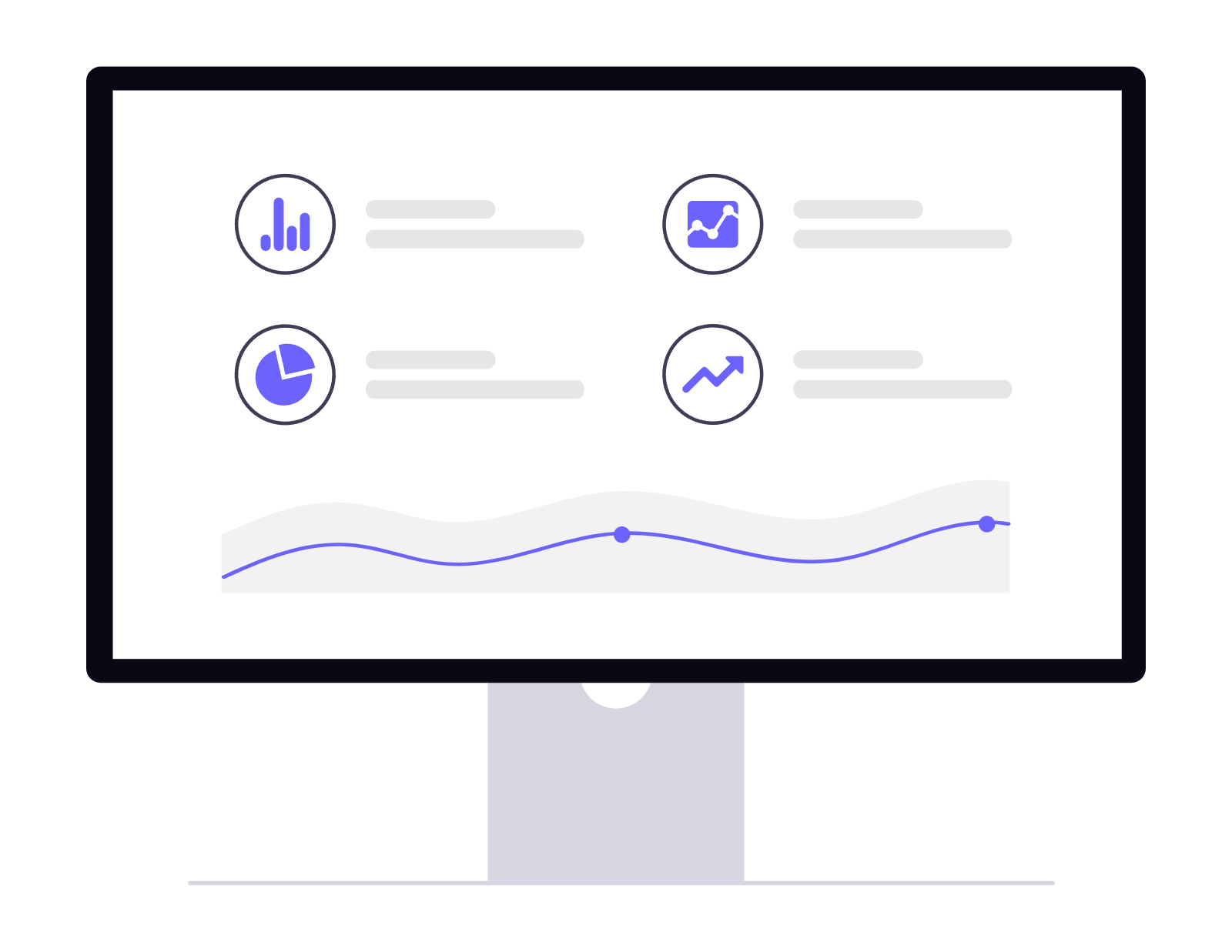
什么是 OverseasGo?
OverseasGo 是一个专注于出海领域的资源聚合平台,为开发者、设计师和营销人员提供构建、发布和增长全球Web产品的实用工具和指南。
- 精选工具汇集各类出海Web产品开发、设计和营销所需的高效工具。
- 实战指南提供详细的实战教程和最佳实践,助您少走弯路。
- 市场洞察分享全球市场趋势、用户行为分析和盈利策略。
OverseasGo 的核心资源与功能
我们提供您构建、发布和发展全球Web产品所需的一切。
全球市场研究报告
深入分析不同国家和地区的市场特点、用户偏好和竞争格局。
本地化工具与服务
提供语言翻译、文化适应和本地营销的工具与专家推荐。
产品发布与推广清单
详细的产品上线前检查清单,以及全球推广渠道和策略。
A/B 测试与优化指南
指导您进行有效的 A/B 测试,持续优化产品性能和用户转化。
支付与货币化策略
探索全球支付解决方案、订阅模式和广告变现等多种盈利方式。
合规与法律风险管理
提供国际数据隐私、GDPR 等合规性指南,规避法律风险。
为什么选择 OverseasGo?
我们为您提供一站式出海Web产品资源,帮助您在全球市场中脱颖而出,实现商业成功。
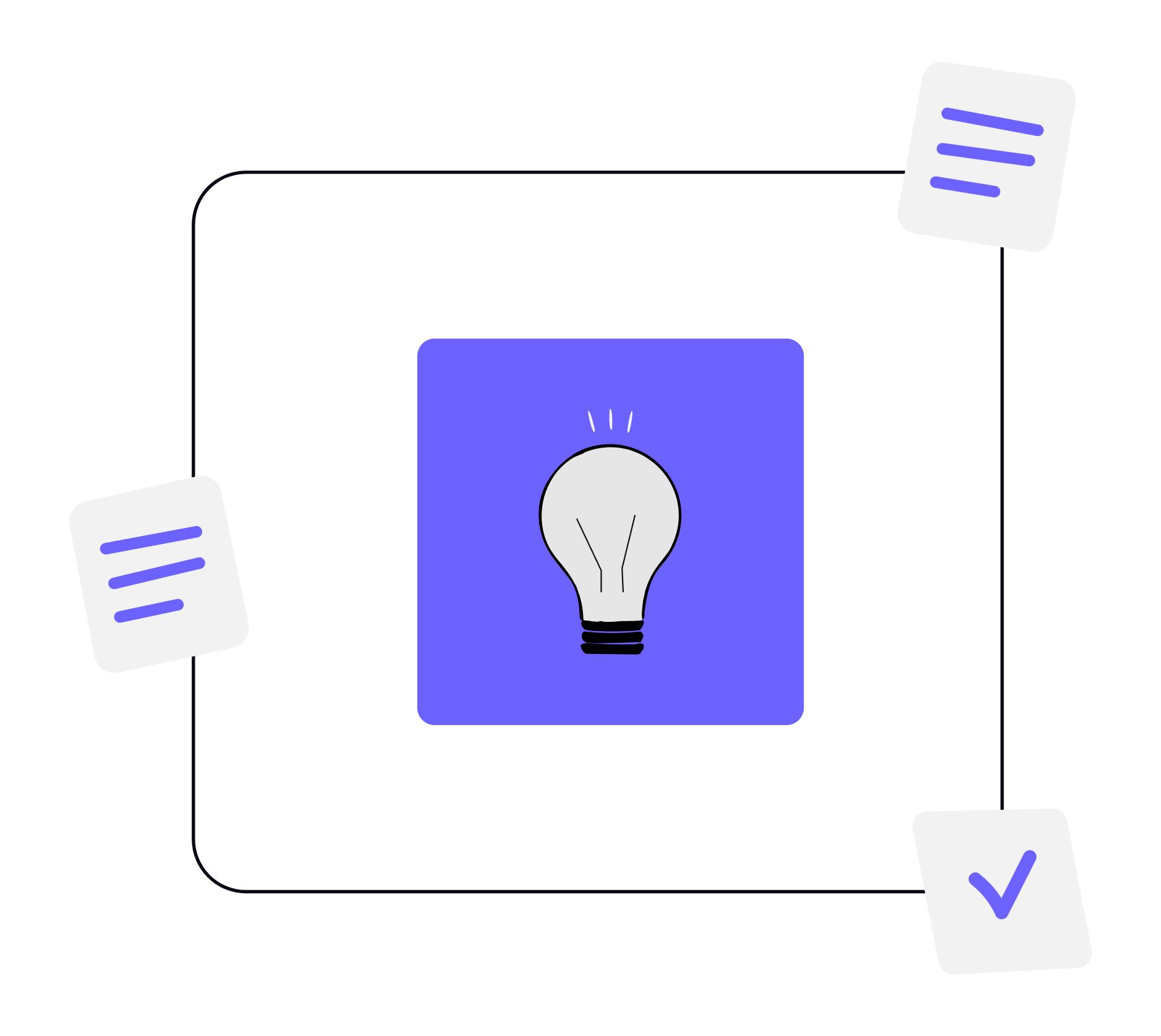
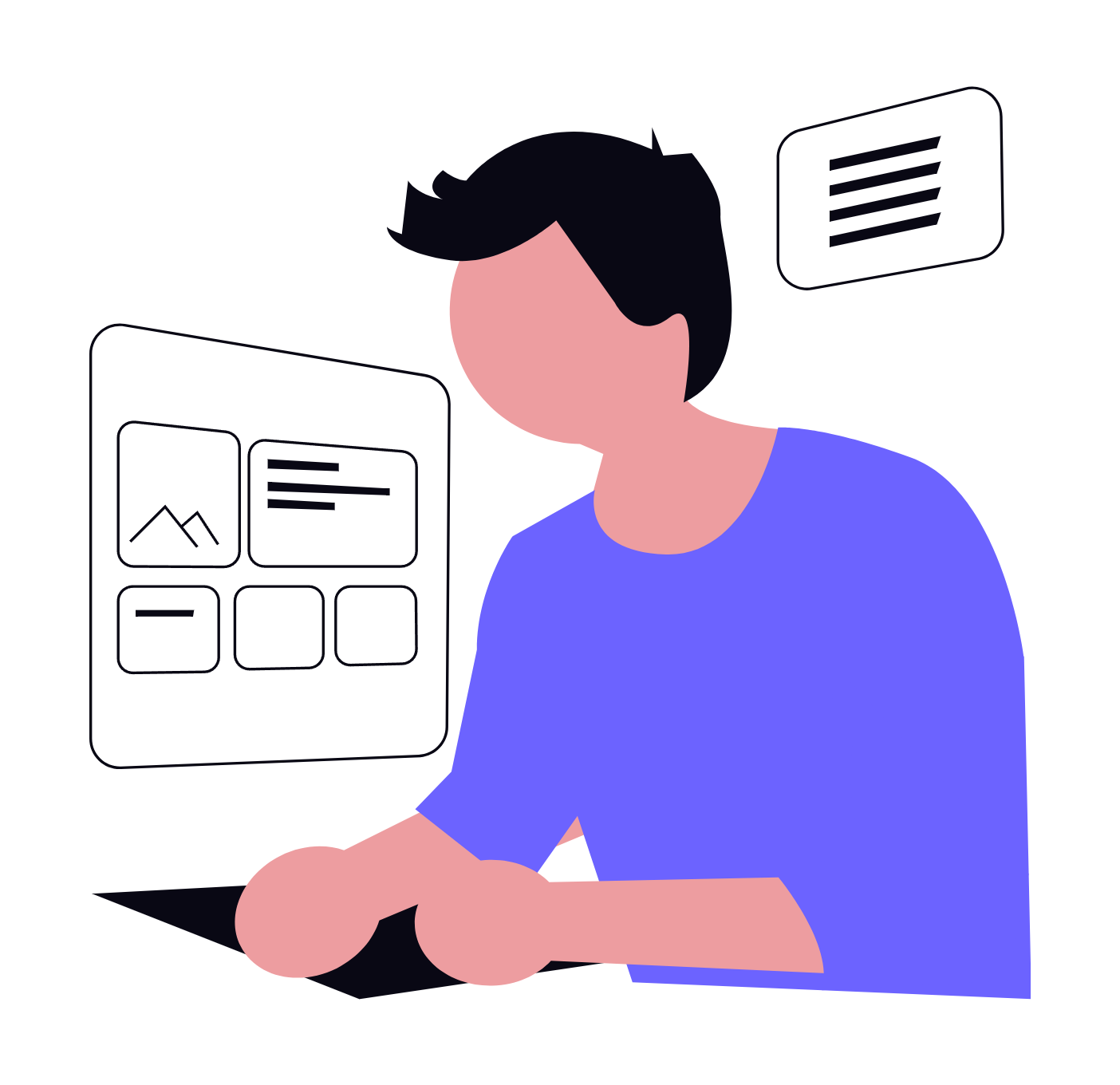
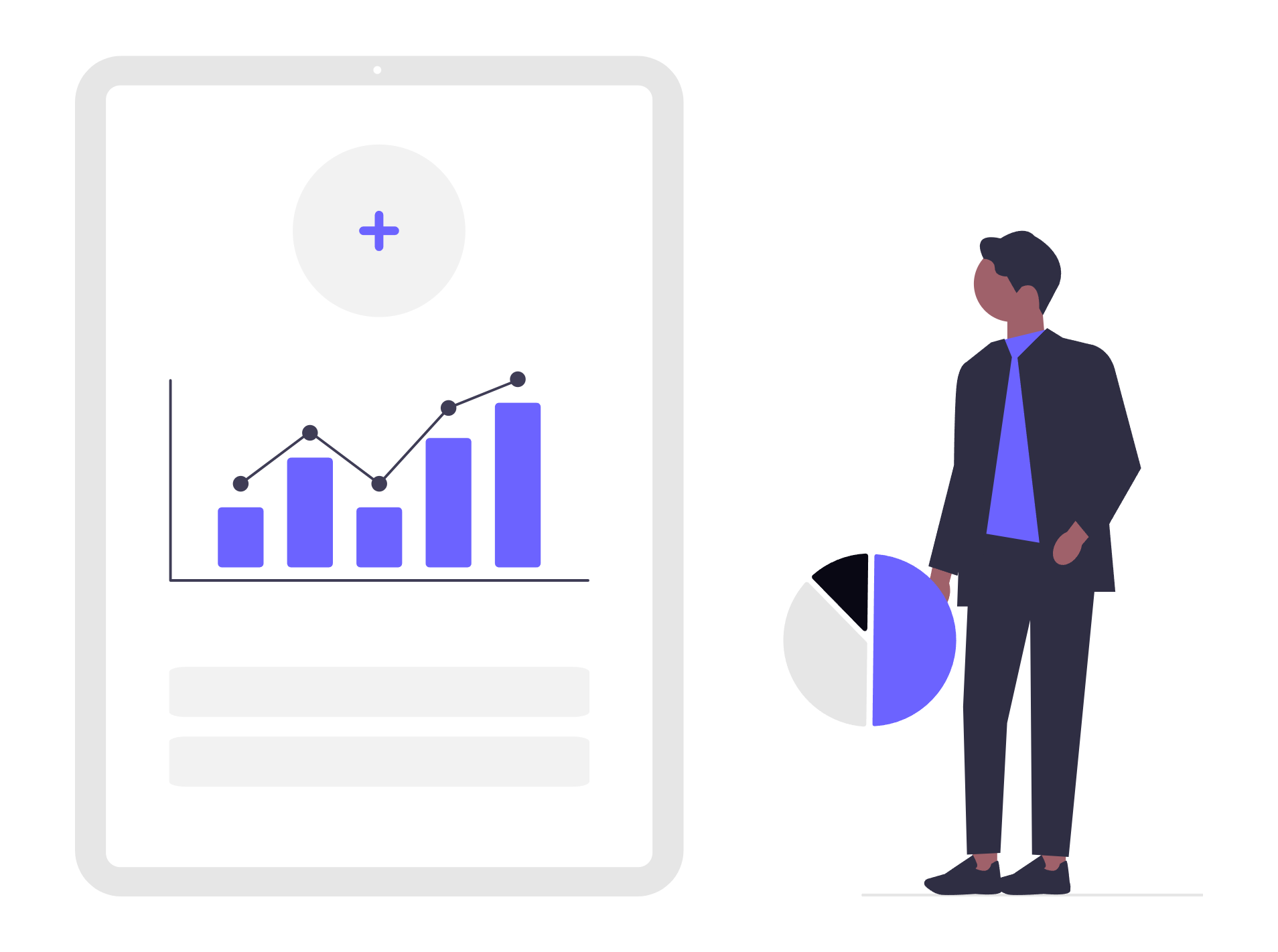
如何利用 OverseasGo 助力产品出海?
只需简单几步,即可充分利用 OverseasGo 的强大资源:
关于 OverseasGo 资源平台的常见问题
如果您有其他疑问,请随时通过 Discord 或电子邮件联系我们。
OverseasGo 提供哪些类型的资源?
我们提供包括全球市场研究报告、本地化工具推荐、产品发布与推广清单、A/B 测试指南、支付与货币化策略、合规与法律风险管理等多种资源。
这些资源适合哪些人群?
我们的资源主要面向希望将Web产品推向全球的开发者、设计师和营销人员,无论是初创企业还是成熟公司。
OverseasGo 如何帮助我提高产品收益?
我们提供的市场洞察、货币化策略和A/B测试优化指南,旨在帮助您更精准地理解用户,选择合适的盈利模式,并持续优化产品以实现收益增长。
立即解锁全球Web产品增长的秘密!
立即探索 OverseasGo 的精选资源,助您的Web产品在全球市场腾飞,实现更高收益。